Cookies refer to discreetly stored data containing user credentials such as email addresses and passwords. While cookies do not directly display the actual email addresses and passwords, they facilitate the process of logging into an account by retaining relevant authentication information.
Significance of Cookies:
Here's a simpler way to follow the steps for using cookies on your computer:
1. Start by downloading an extension from the Extension Store. Choose the right one for your browser:If you're using Google Chrome, get the extension for Chrome.
If you're using Mozilla Firefox, get the extension for Firefox.
If you're using Brave browser, get the extension for Brave.
The extension is called "Cookies Editor."
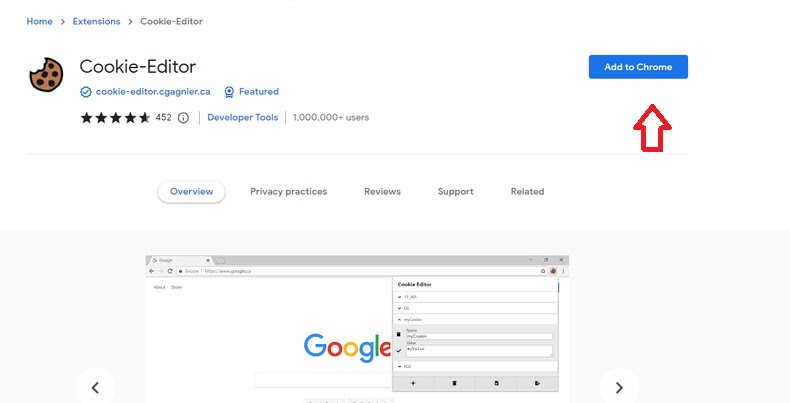
2. Visit the website where you want to use the cookies. Wait until the
whole website is fully loaded.
3. Click on the Cookies Extension you installed. Then, click the "Delete" button to remove any existing cookies.
4. After deleting, find the "Cookies Import" button and click it.
5. A blank box will appear. Now, copy the cookies from our website. Paste the entire copied text into this blank box, and then click "Import."
6. Once the import is done, the cookies will refresh the webpage automatically.
Congratulations! You've successfully added the cookies, and they are ready to use on the website.
Here's a simpler way to explain how to use cookies on an Android phone:
Follow these steps:1. Go to the Google Play Store on your phone and download a browser called "KiWi Browser." You can get it by clicking on this link: Link to KiWi Browser.
2. Open the KiWi Browser you just downloaded, and visit a specific link.
3. Click on this link: Link to Extension to add something extra to your KiWi Browser.
4. Once you've added the "Cookies Editor" extension to your KiWi Browser, go to the website where you want to use the cookies.
5. Tap the three-dot button (usually in the top right corner of the browser), then scroll down to find the extension.
6. Open the extension and delete any old cookies by tapping the "delete" button. After deleting, tap the "Import" button.
7. Now, paste the copied cookies into the provided space and tap "import."
8. Refresh the website page by reloading it.
9. If the cookies are still working, you'll be connected to your account without needing to log in again.
Conclusion
In conclusion, utilizing cookies can offer a streamlined way to manage
account access and enhance user convenience. By following the
straightforward steps outlined in the article, users can harness the power
of cookies to bypass repeated logins and gain swift access to their desired
websites.
Remember that these methods involve the careful use of browser extensions
and the copying of cookie data. It's important to exercise caution and
ensure the security of your personal information throughout the
process.
When used effectively, cookies can provide a valuable tool for optimizing
your online experience on both computers and Android devices.




